# Cognito
This document describes the use of AWS Cognito as an identity provider with Pomerium. It assumes you have already installed Pomerium
# Setting up AWS Cognito
# Create a User Pool
Log in to the AWS Console (opens new window) account. Go to Services on the top menu, and search for Cognito:
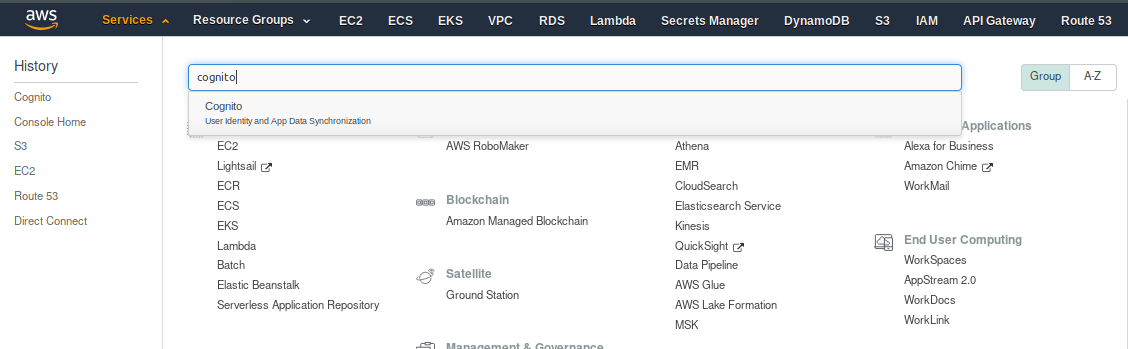
Once you have selected Cognito, you will be presented with the option of Manage User Pools or Manage Identity Pools. Pick Manage User Pools:
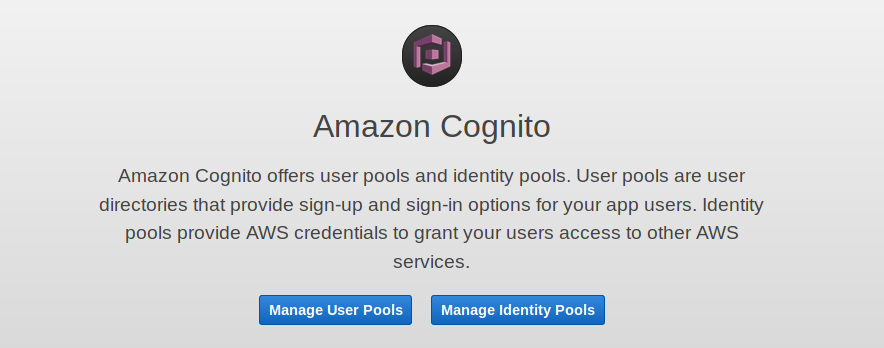
The next page shows any User Pools you have already created, or the option to Create a User Pool:
Give the pool a name, then choose to either Review defaults or Step through settings. It is up to you whether you choose to Review the defaults (and make some customization) or set up every setting individually.
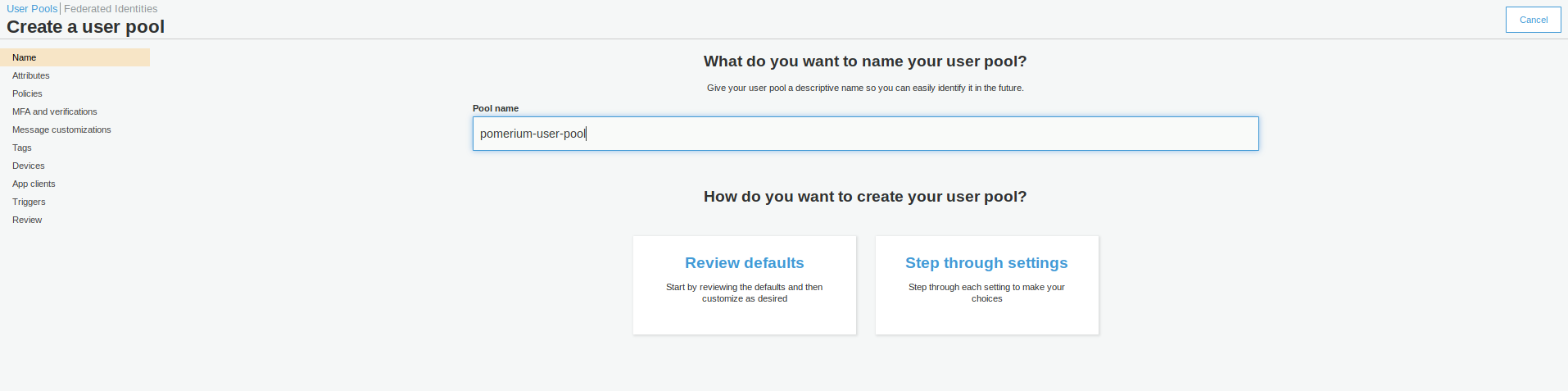
Assuming you selected Review defaults, you will see the following:
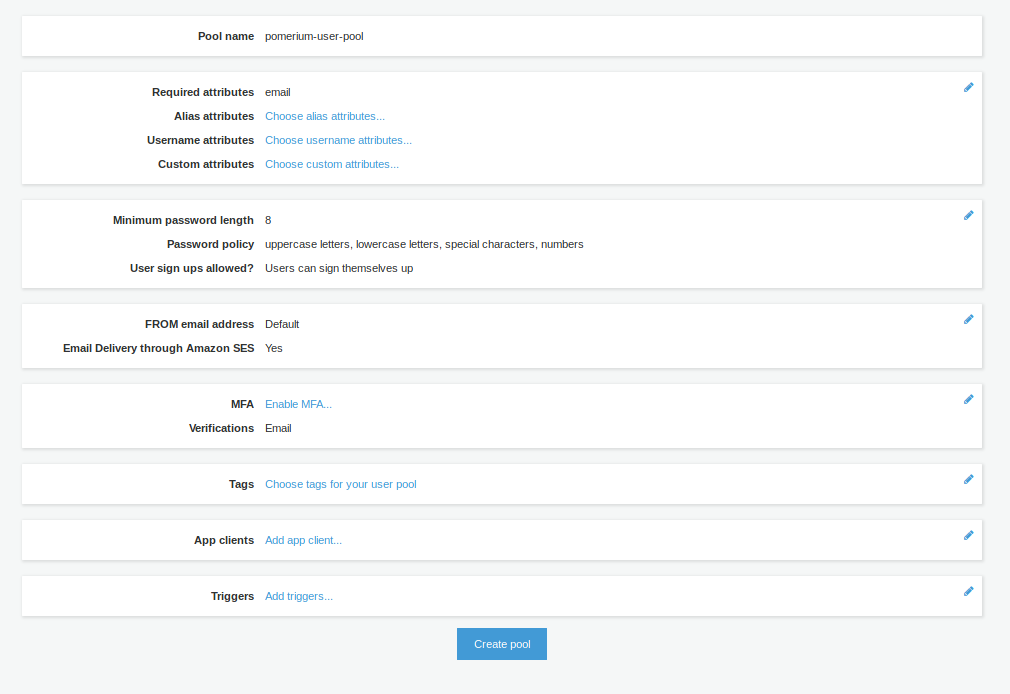
You can enable Multi-Factor Authentication (MFA), change your Password requirements, Tag the pool, among many other settings.
TIP
If you need to make changes after creating your pool, be aware that some settings will recreate the pool rather than update the existing pool. This will also generate new Client IDs and Client Secrets. An example would be changing How do you want your end users to sign in? in Attributes from Username to Email address or phone number.
# Create an App Client
Once the pool is created, create an App Client under General settings. This is where you configure the Pomerium application settings. Choose Add an App Client:
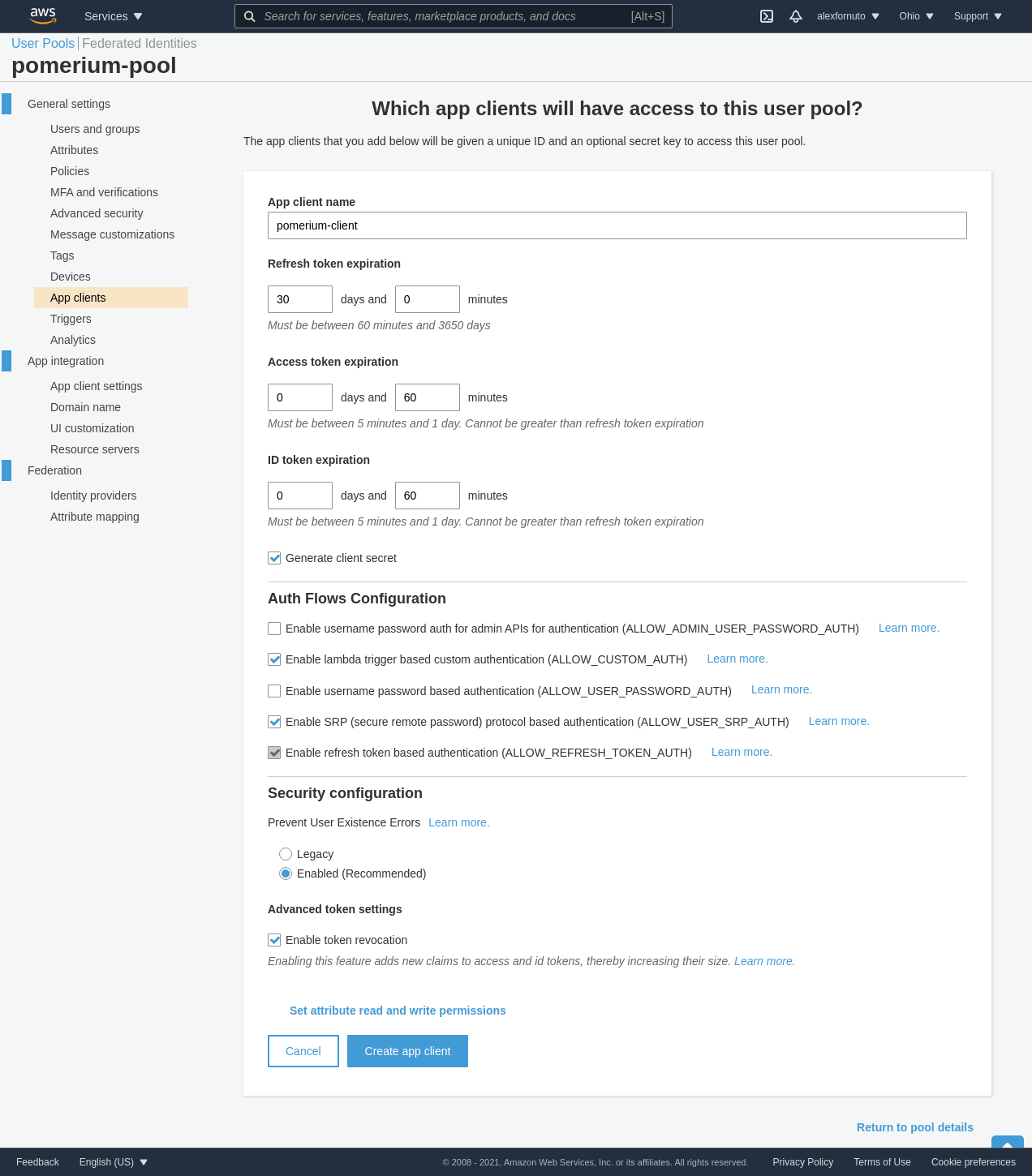
Once the client is created, retrieve the Client ID, and the Client Secret by clicking Show Details.
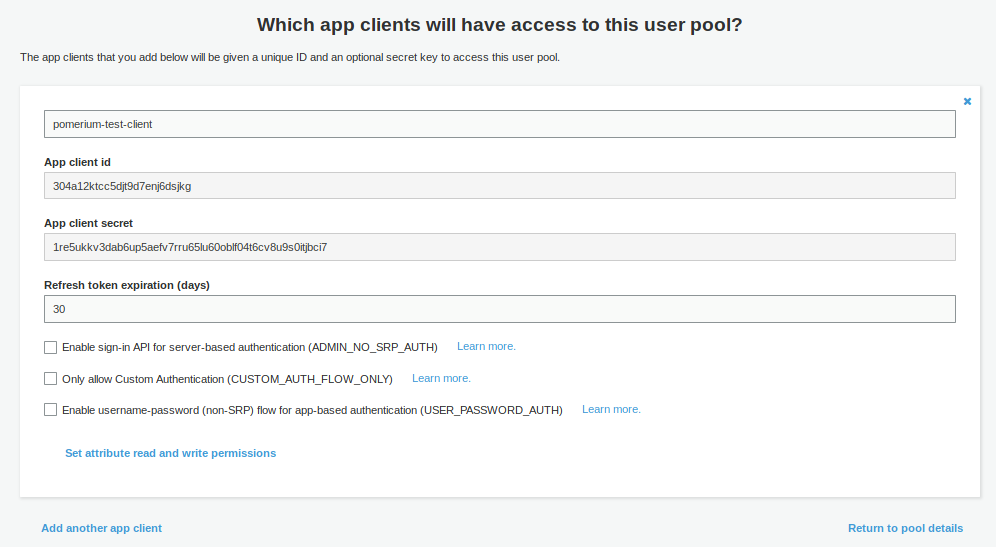
Go to App client settings (in the Side menu under App Integration)
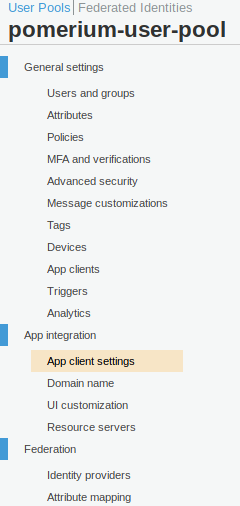
In the settings for Pomerium app, put in the following details
Field Description Enabled Identity Providers Choose Cognito User Pool, unless you have set up another Identity Provider (eg SAML) Callback URL(s) https://${authenticate_service_url}/oauth2/callback Allowed OAuth Flows Authorization code grant Allowed OAuth Scopes Email, OpenID, Profile IMPORTANT: For OAuth2 to work correctly with AWS Cognito, you must configure a Domain name. This is under App integration in the side menu
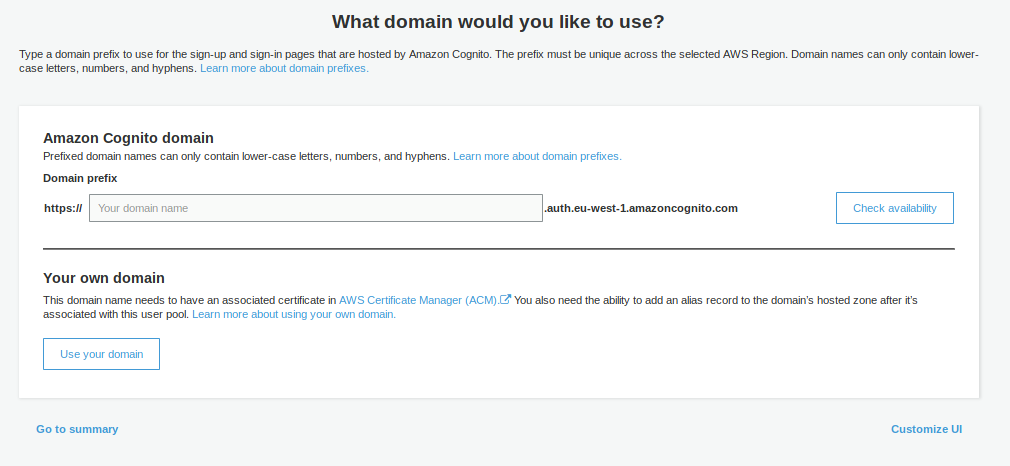
You can choose whether to use your own Domain Name, or use an AWS-provided one. The AWS-provided domain names are in the format https://${DOMAIN-PREFIX}.auth.${AWS-REGION}.amazoncognito.com
# Pomerium Configuration
Once you have configured AWS Cognito, configure Pomerium to connext to it:
To retrieve the User Pool ID, go to General Settings in the Cognito Side menu within your pool. The Pool ID is just above the Pool ARN.
